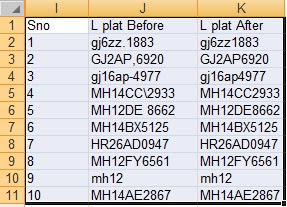Function removeSpecial(sInput As String) As String Dim sSpecialChars As String Dim i As Long sSpecialChars = "\/:*?"" {}[](),!`~\:;'._-=+&^%$<>|" For i = 1 To Len(sSpecialChars) sInput = Replace$(sInput, Mid$(sSpecialChars, i, 1), "") Next removeSpecial = sInput End Function Sub cleanAllText() Dim rngUsed As Range, rngCheck As Range Dim i As Long ' Change Column as per requirement like ("K:K") Set rngUsed = Range ("J:J") 'Set rngUsed = Range(rngUsed, _ ' rngUsed.SpecialCells(xlLastCell)) Application.Calculation = xlCalculationManual For Each rngCheck In rngUsed.Cells If rngCheck.Formula <> "" Then If Left(rngCheck, 1) <> "=" Then rngCheck = removeSpecial(rngCheck.Value) End If End If Next rngCheck End Sub