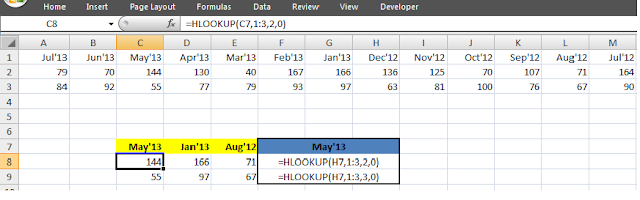Get_Name wise
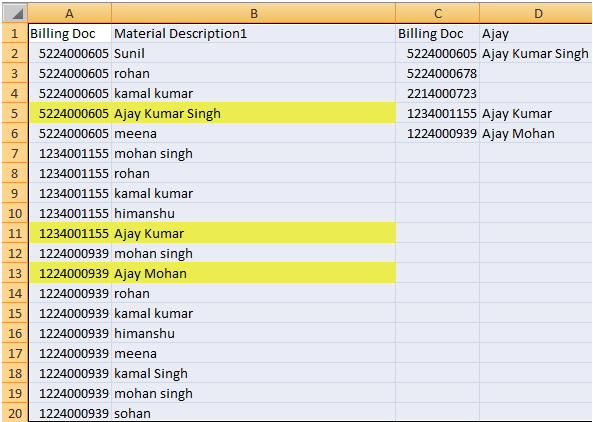
(Column C- Unique data Column A) Column D- Data Picks whose Start With AJAY (Lookup) Sub Get_Name() Dim i As Integer Set rng1 = Sheet1.Range("g2:g6") Cri1 = Sheet1.Range("H1").Value For Each CELL In rng1 Cri2 = CELL.Value For i = 2 To Sheet1.Range("a65536").End(xlUp).Row Val1 = Left(Cells(i, 2).Value, 4) If Cells(i, 1).Value = Cri2 And Val1 = Cri1 Then Cells(CELL.Row, 8).Value = Cells(i, 2).Value Else End If Next Next End Sub